



















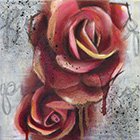
















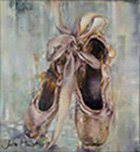


How We Do It

Your Individual Session Details
When you arrive for your capture session, we will have already aligned the camera with the tripod as we described in the Mysteries section. You'll find one of the three monitors all set up for your viewing use. This is a calibrated color-critical monitor which is a duplicate of my main production monitor. You can watch everything I do as I get the gear ready for the capture, and then follow it into Photoshop.
You might ask, "Why are you letting me see what you do? Aren't you afraid I'll just do it myself?" Good question! However, just the opposite is true. The day you come to a session and say, "Michael, I've learned enough from you and now what I'd like is to just have you give me the image files, and I'll do the Photoshop work."
Fine by me. You'll save some money and I'll have less work to do. Are you beginning to get the idea that this is not only about business, but also about education? I hope so. And there's no extra charge for the mentoring. Your success, is my success.
Conversely, as an artist, you may not be excited about becoming a Photoshop geek. Understandable. Happily, with me around you don't have to be. The choice is yours.
Following are the steps involved with the capture:
1. Mounting your canvas on the easel:
 We do this with just enough pressure on the top and bottom edges to keep the canvas positioned.
The padded easel shelves ensure firm, but tender handling. Let me know beforehand if the media
is not yet fully dry and we'll be extra careful. We carefully center your canvas, both vertically and horizontally. Lighting is adjusted accordingly.
We use color-accurate LED lighting and double diffusing panels which provide extremely soft light that is gentle, and does not cause glare.
We do this with just enough pressure on the top and bottom edges to keep the canvas positioned.
The padded easel shelves ensure firm, but tender handling. Let me know beforehand if the media
is not yet fully dry and we'll be extra careful. We carefully center your canvas, both vertically and horizontally. Lighting is adjusted accordingly.
We use color-accurate LED lighting and double diffusing panels which provide extremely soft light that is gentle, and does not cause glare.
2. Camera Settings:
 Here's a quick run-down of our gear. We use a Sony A7Riii mirrorless digital camera with a 45.4MP
sensor capable of accurately reproducing prints beyond 6-feet on the longest side. The lens is the
world-class Sony FE 24-70mm f/2.8 GM II lens. Despite being a zoom lens, it is capable of extreme
sharpness equal to the best prime lenses. Our tripod is from Giottos and is a beast, keeping things
solid and still. Most important is our Benro 3-axis, gear driven, tripod head. Unlike a ball head,
we can adjust each axis independently, making critical alignment a snap.
Here's a quick run-down of our gear. We use a Sony A7Riii mirrorless digital camera with a 45.4MP
sensor capable of accurately reproducing prints beyond 6-feet on the longest side. The lens is the
world-class Sony FE 24-70mm f/2.8 GM II lens. Despite being a zoom lens, it is capable of extreme
sharpness equal to the best prime lenses. Our tripod is from Giottos and is a beast, keeping things
solid and still. Most important is our Benro 3-axis, gear driven, tripod head. Unlike a ball head,
we can adjust each axis independently, making critical alignment a snap.
You'll watch as I adjust the camera settings to perfectly capture your art. Most art benefits from a slight underexposure. This ensures we don't lose any highlights. Data in the shadows can easily be restored but blown-out white areas are gone forever. I use tethering with a USB cable attached to the camera and computer. You will be looking through the camera lens, on the monitor. You'll watch as I zoom the lens to just over the canvas height and width. We'll crop that later in Photoshop but we want to ensure we don't miss anything.
3. Capture the Image
 Once the camera is set, a test-capture is made of the canvas with a precise color panel for later
color-correction. Then, for the production capture, we use a feature called Pixel-Shifting. This
uses the sensor on the camera to take four separate images, one pixel row or column apart, (top,
right, bottom, left).
Once the camera is set, a test-capture is made of the canvas with a precise color panel for later
color-correction. Then, for the production capture, we use a feature called Pixel-Shifting. This
uses the sensor on the camera to take four separate images, one pixel row or column apart, (top,
right, bottom, left).
In software we combine the images to create a brilliantly saturated, high resolution image with sharper details, more accurate colors, and greater dynamic range. Then we open this "production" image in Photoshop, along with the image with the color correction panel. A search for Pixel Shift will dive deeper into that subject, if you're interested in such techy stuff.
4. Photoshop
 First, we crop the 300dpi production image to its final size, and then open the test image with the
color correction panel. If the canvas is not a printable size, as previously discussed, together
we'll decide on the best crop to the nearest printable size. We copy the color panel from the test
image and paste it into the production image, on a new layer. A Curves Adjustment Layer and the color
panel combine to color-correct the production image. The color panel layer is hidden, and the fun
begins!
First, we crop the 300dpi production image to its final size, and then open the test image with the
color correction panel. If the canvas is not a printable size, as previously discussed, together
we'll decide on the best crop to the nearest printable size. We copy the color panel from the test
image and paste it into the production image, on a new layer. A Curves Adjustment Layer and the color
panel combine to color-correct the production image. The color panel layer is hidden, and the fun
begins!
You'll watch as I apply one or several Photoshop Adjustment Layers. These layers shape exposure, contrast, hue, saturation, and a host of other enhancements. We'll chat, as I apply various adjustments, and you watch the results of each one.
It's your artistic sensibilities that I cannot reproduce. I have to get that from you. So, together, we'll shape the image until it Pops! You'll see that the difference is very tender to the original. However, when you consider the light issue, making it Pop makes perfect sense. The entire process only takes about one-half hour to forty-five minutes.
5. Deliverables
The base-level deliverable is the Color-Corrected and Adjusted image in three versions, (files). (This does not include cropping a non-printable canvas size, or other options. See below for details.)
The Basic Session Package includes the following three files:
 If this is your first session, we will provide a
free USB Flash Drive
for you to take your files with you. You'll want to bring along the flash drive for subsequent
sessions. Many sessions will fit on one drive. Plug the drive into a USB slot in your computer and
there they are ready for viewing or upload to a print company.
If this is your first session, we will provide a
free USB Flash Drive
for you to take your files with you. You'll want to bring along the flash drive for subsequent
sessions. Many sessions will fit on one drive. Plug the drive into a USB slot in your computer and
there they are ready for viewing or upload to a print company.
Our services and rates beyond this are fairly a la carte. You may not need anything but the basic package. However, if you need more, we've got you covered.